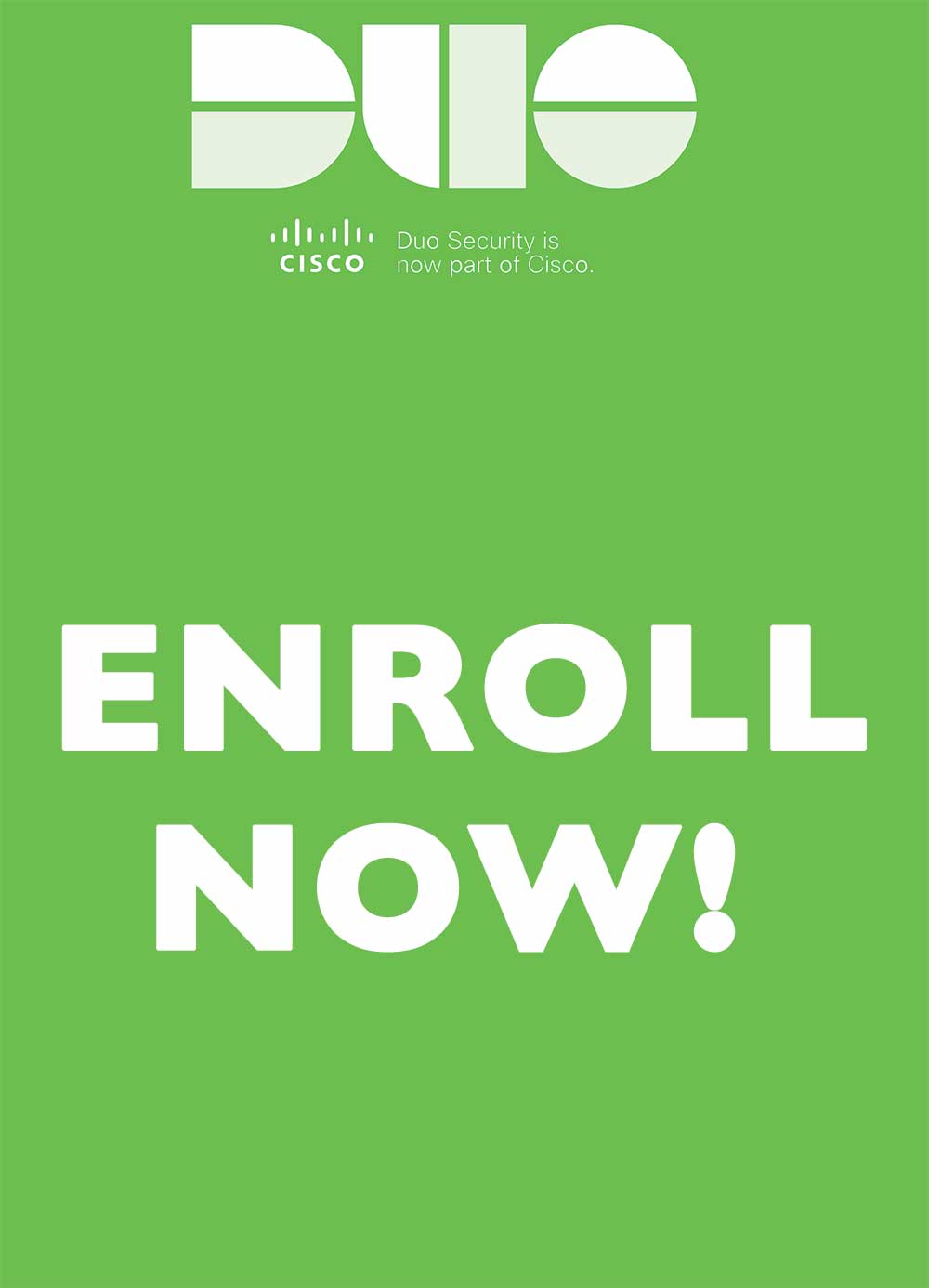NetIDplus
NetIDplus FAQs
Find all the answers to your two-factor questions
What is NetIDplus?
NetIDplus, powered by Duo, is the university two-factor authentication method, designed to add a second layer of security to your NetID account. Verifying your identity using a second factor, such as your phone or a security key, prevents anyone but you from logging in, even if they know your password.
Why do I need this?
Passwords are increasingly easy to compromise. They can often be stolen, guessed, or hacked —you might not even know someone is accessing your NetID account.
NetIDplus adds a second layer of security, keeping your NetID account secure even if your password is compromised. With Duo, you’ll be alerted right away if someone is trying to log in as you.
This second factor of authentication is separate and independent from your NetID and password —Duo never sees your password.
NetIDplus protects and is required to access several applications, including VPN and portions of Galaxy. NetIDplus will soon be expanding to cover Box, Office365, and additional services within Galaxy.
How does it work?
Once you have enrolled in NetIDplus, you are ready to go. Enjoy better security without disruption in three easy steps:
- Enter your NetID and password as usual.
- Use your phone or security key to verify your identity.
- Congratulations, you are securely logged in!
Questions about how it works? No problem! Email the Information Security Office at infosecurity@utdallas.edu and we walk you through any question you may have.
What devices are supported?
The following device types are supported by NetIDplus:
- iOS and iPadOS
- Android
- Windows Phone
- Cell Phones & Landlines
- Security Keys (YubiKeys, etc.)
- Macbook TouchID
How do I remember my device for 30 days?
If you would like to avoid being continuously prompted by Duo on a particular application, you can select the “Remember me for 30 Days” option when you are at the Duo Authentication prompt. This feature will ensure that if you are using the same browser on the same device, such as a laptop or desktop computer, you will be able to login without being required to use a second factor. This setting is available on most of our protected applications and must be selected on each application you wish to login to without requiring a second factor. You must renew this feature every 30 days to ensure that you are still properly protected in our NetIDplus system.
If you have previously set your account to Automatically Push or Call you, you will need to cancel the automatic action before you can choose the “Remember me for 30 Days” option. Please see the image below to learn more about this process.
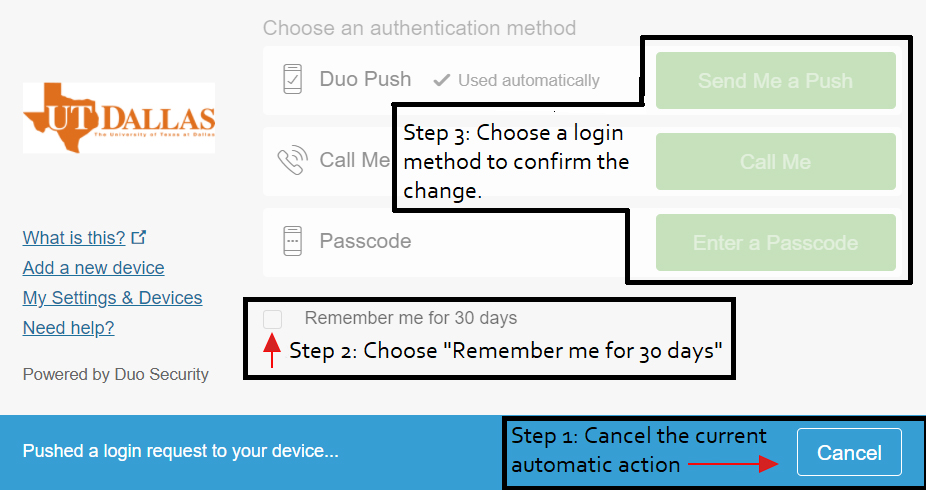
How do I add a backup device with Duo?
Setting up a backup or secondary device has never been easier. All you need to do is trigger a Duo prompt and click on “add a new device” on the left side of the prompt. For a step-by-step tutorial, you may visit https://guide.duo.com/add-device.
Please beware that a few (very few) Duo prompts across UTD do not offer the option to add new device. https://utdallas.box.com is guaranteed to offer the option if you are having trouble locating a prompt that works.
What do I do if I forget my Duo device?
We recommend setting up a backup device to prevent this from becoming a problem. You can do this by triggering a Duo prompt and clicking on “add a new device” on the left side of the prompt.
If you do not have a backup device set up and forgot your primary Duo device, you may contact OIT Help Desk at https://www.utdallas.edu/oit/helpdesk/ for assistance in resetting your Duo account to a device you have available.
How do I get started?
Duo’s self-enrollment process makes it easy to register your device and install the mobile app. Go to https://netidplus.utdallas.edu to enroll today.
What happens if my mobile device prompts me and I am not trying to log into a UT Dallas system protected by NetIDplus?
If you receive unexpected prompts when you are not trying to log in to a UT Dallas application, deny the prompt on your mobile device and contact the Information Security Office immediately.
Does the Duo App take control of my mobile device?
No, Duo cannot take control of your device. Duo will only prompt you whenever there is a login attempt on your NetID account.
Can Duo be used with other online services?
Yes, other services, such as Amazon and Google, can also use Duo for two-factor authentication.
What if I have a question that is not on this page?
Contact the Help Desk by email at assist@utdallas.edu or by phone at 972-883-2911.